How to force a DNS zone to replicate
For many implementations of DNS in a Windows environment, DNS is configured as being Active Directory integrated. In other words, the DNS zone information is actually stored as a partition in the active directory database. When Active Directory replicates, the zone data transfers. For standard DNS deployments, the data is stored in a file. You have to configure zone transfers manually in the DNS console.
The question in class was how to initiate replication manually. Once you have properly configured a Primary and secondary DNS server and configured the Primary server to allow zone transfers, you can manually initiate a zone transfer.
Below you can see our test environment. The image is of to RDP sessions to two different servers. The DNS console on the left is the primary. You can see and entry for Test2 that is not in the secondary database. The servers are named NYC-DC2 (Primary DNS) and NYC-DC1 (Secondary DNS). The DNS zone is named test.contoso.com.
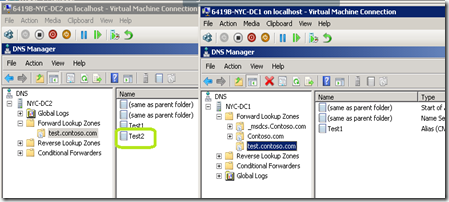
On the secondary server, open a command prompt. (You must be a local administrator on the server.)
Type dnscmd nyc-dc1 /zonerefresh test.contoso.com and press Enter.

Refreshing the DNS console on the secondary server confirms the transfer.
